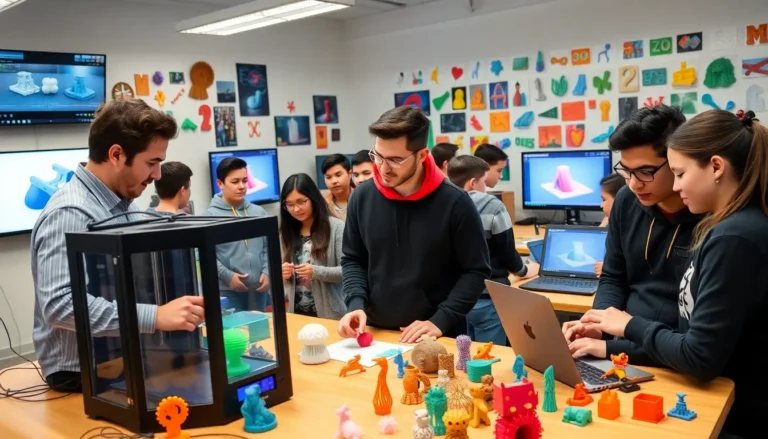Table of Contents
ToggleTransferring apps from one iPhone to another can feel like more of a chore than it should be, like trying to navigate a Monday morning traffic jam. Thankfully, there are several ways to smooth out this journey, making it easier than ever to transition from your old device to a shiny new one. Whether you’re upgrading for better camera features or just to finally enjoy that ambient lighting, this guide will illuminate the best methods for transferring your favorite apps. Grab a seat and a snack: we’re about to jump into efficient app transfers and maybe have a bit of fun along the way.
Understanding Transfer Options

When people consider transferring apps from iPhone to iPhone, they often think about how many options they really have. Well, the good news is that there’s more than one way to do this. Each method comes with its own set of perks, and understanding these can save a lot of time (and maybe a few headaches) during your transition.
First, let’s talk about Quick Start, a feature that truly lives up to its name. Then there’s iCloud, perfect for those who cherish smooth sailing in the digital clouds. iTunes or Finder offers another path, especially for those who like a hands-on approach through wired connections. Understanding these options will set a strong foundation for your app transfer journey.
Using Quick Start for Instant Transfers
Quick Start stands out as one of the most convenient methods for transferring apps, and here’s why: it’s designed to make transitions almost instant. If both iPhones are running iOS 11 or later, this method could be your best friend.
To use Quick Start, follow these steps:
- Turn on your new iPhone.
- Place it near your old iPhone, and a prompt should appear asking if you want to set up your new device.
- Tap Continue, and then scan the animation displayed on your new phone with your old one.
- Enter your old iPhone’s passcode on the new device.
- Follow on-screen instructions to set everything up, including selecting which apps to transfer.
- Wait for the transfer to complete, hint, it usually doesn’t take long.
Quick Start isn’t just fast: it’s also efficient, migrating not only apps but your settings and preferences as well.
Transferring Apps via iCloud
Ah, iCloud, the ever-reliable cloud storage that makes life easy. Transferring apps via iCloud is like accessing your favorite pizza joint on a Friday night. It’s familiar and, once you get the hang of it, super simple.
Here’s how to do it:
- On your old iPhone, navigate to Settings, tap on your name, and select iCloud.
- Make sure iCloud Backup is turned on, and hit Back Up Now to create a fresh backup of your data.
- Now, switch to the new iPhone and turn it on. Choose Restore from iCloud Backup during the setup process.
- Sign in with your Apple ID, and pick the most recent backup you just created.
- Wait as the apps download along with your other data.
While iCloud mainly transfers your settings and data, it simplifies the app installation process considerably. Just remember that not all apps may support restore, but most of your essentials should shuffle right over.
Using iTunes or Finder for App Transfers
For those who prefer a more hands-on, traditional route, iTunes (or Finder for macOS Catalina and later) provides a reliable alternative for transferring apps. This method requires a computer but it’s straightforward and perfect for managing larger data transfers.
Follow these steps:
- Connect your old iPhone to your computer and launch iTunes or Finder.
- Select your device, and then click on Back Up Now to ensure everything is saved before moving on.
- After the backup is complete, disconnect the old iPhone and switch to the new one.
- Connect the new iPhone to the computer and select Restore Backup.
- Choose the backup you just made, and wait for the apps and data to flow onto your new device.
Using iTunes or Finder makes it easy to manage other files and settings as well, giving users a more comprehensive control over what moves to the new iPhone.
Managing Apps After the Transfer
Once your apps are transferred, the real fun begins, managing them. Unlike a chaotic game of Tetris, arranging your apps should feel more like a cool puzzle. It’s time to organize your home screen, delete duplicates (trust me, you don’t need five versions of that game), and check for updates.
A few tips for post-transfer happiness include:
- Organize Folders: Group similar apps together. For instance, put all social media apps in one folder, making it easy to find what you need.
- Prioritize Essentials: Move your most-used apps to the home screen for easy access.
- Update Regularly: Regular updates ensure apps perform optimally and boast the latest features.
- Explore New Apps: Once settled, check out the App Store for new applications. Who knows what you might discover?
By taking a little time to manage your apps efficiently, you set the stage for a pleasant user experience.
Common Issues and Troubleshooting Tips
Of course, just like in any good adventure, transferring apps can come with its challenges. Here are some common issues that may arise and how to troubleshoot them like a pro:
- Incomplete Transfers: Sometimes apps don’t fully transfer. If this happens, check if your apps are still available in the App Store and try downloading them manually.
- Slow Transfers: A sluggish transfer process can be frustrating. Ensure a stable internet connection, especially when using iCloud or Quick Start.
- App Compatibility Issues: Not all apps transfer perfectly. Some might need an update for your new device. Simply go to the App Store, check for updates, and download them.
- Backup Errors: If your backup fails, check your iCloud storage. It might be full, preventing new backups from being created.
Understanding these common issues can certainly smooth out your transition, ensuring minimal hiccups as you move forward with your new iPhone.