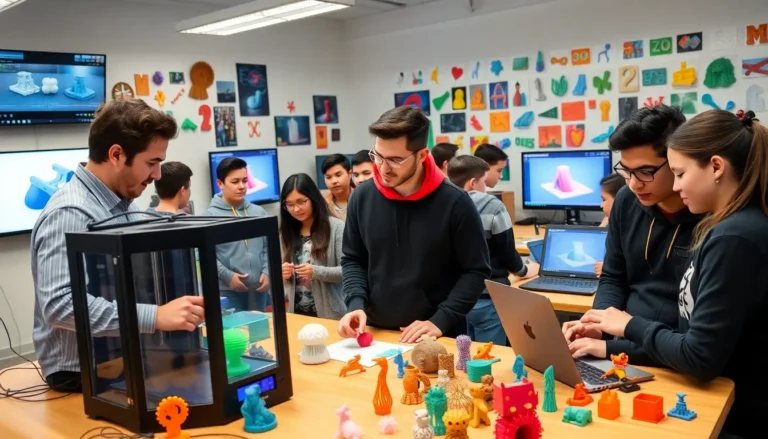Table of Contents
ToggleEver found yourself cruising down the highway wondering how to make your commute a bit more entertaining? Well, if you’ve got Apple CarPlay in your car, adding apps can turn that mundane drive into a joyride. Imagine having your favorite music streaming platform, navigation app, or even a podcast service right at your fingertips while keeping your eyes where they belong, on the road. In this guide, we’ll not only walk you through the process of adding apps to Apple CarPlay, but we’ll do it in a way that’s as easy as pie, or should I say, as easy as connecting your iPhone? Let’s buckle up and get started.
Understanding Apple CarPlay

Apple CarPlay is a game-changer for drivers who want a smarter and safer way to use their iPhone while on the go. Introduced in 2014, this feature allows users to connect their iPhones directly to their car’s infotainment system. Imagine being able to access your favorite apps without losing focus on the road. CarPlay supports several essential functions like navigation, messaging, and music streaming, making it an essential tool for many.
When iPhones sync with CarPlay, they essentially project the phone’s interface onto the car’s display screen. This means drivers can control various apps simply by touching the screen, using Siri, or even the car’s knobs and buttons. The key to mastering CarPlay is understanding how to unlock its full potential. So let’s dig deeper into the types of apps that will enhance the driving experience.
Compatible Apps for Apple CarPlay
Not every app is designed to work with Apple CarPlay, but many popular ones definitely are. You’ll find a host of applications that help with navigation, music, messaging, and even audiobooks.
Navigation Apps:
- Apple Maps
- Google Maps
- Waze
These apps not only guide you through traffic jams but also provide real-time updates, ensuring you arrive at your destination without any hiccups.
Music and Audio Apps:
- Apple Music
- Spotify
- Pandora
- Audible
Whether it’s pumping up your favorite tunes for a road trip or diving into a thrilling audiobook, these apps have got you covered.
Messaging Apps:
- iMessage
- Telegram
These let you stay connected without texting while driving, a crucial safety feature. With the ability to hear messages read aloud and respond using voice commands, it’s a win-win.
So, if you’re eager to find more apps, head to the App Store on your iPhone. Search for the compatible ones that can amp up your CarPlay experience.
How To Set Up Apple CarPlay
Setting up Apple CarPlay is as easy as a Sunday morning. Follow these straightforward steps, and you’ll be good to go.
- Check Compatibility:
Before diving in, ensure your vehicle supports Apple CarPlay. You can check your vehicle’s manual or the official Apple website for a list of compatible models.
- Connect Your iPhone:
Using a Lightning cable, connect your iPhone to the USB port in your car. Some vehicles allow wireless connections, so check your car’s settings for Wi-Fi or Bluetooth options.
- Enable CarPlay:
If you’re prompted, allow CarPlay access on your iPhone. You might also need to enable it from your car’s display menu.
- Launch CarPlay:
Once connected, the CarPlay interface should pop up automatically on your car’s screen. If it doesn’t, look for the CarPlay icon, usually represented as an app icon on your dashboard.
- Familiarize Yourself:
Spend a few minutes exploring the interface. Tap around, use Siri, adjust settings, and prepare to enjoy a smoother driving experience.
Adding Apps To Apple CarPlay
Now comes the fun part, adding apps to your Apple CarPlay. Here’s how to do it.
- Download Compatible Apps:
Make sure your iPhone has the apps you want to add. Just visit the App Store, search for the app, and hit ‘Download.’
- Check Permissions:
Open your iPhone’s Settings, tap on ‘General,’ then tap ‘CarPlay.’ From here, select your vehicle. This action reveals all the apps compatible with CarPlay.
- Customize Your App Layout:
You can rearrange how these apps appear on your car’s dashboard. Simply tap on the app icons and drag them to your preferred order.
- Enable Restrictions:
If you wish to hide certain apps from CarPlay, you can toggle them off in the CarPlay settings. It’s a great way to keep distractions at bay.
- Siri Shortcuts:
Use Siri to easily access apps too. You can even set up shortcuts for specific tasks within those apps, making your experience much more seamless.
And voila. You’re all set to enjoy an enhanced driving experience with your favorite apps.
Managing CarPlay Apps on Your iPhone
Once your apps are added, managing them is just as simple. Here’s what you can do to keep everything running smoothly.
- Remove Apps:
If you want to declutter your dashboard, you can remove apps. Go to the CarPlay settings on your iPhone, select your vehicle, and deselect any app that you no longer wish to see.
- Update Apps:
Keep your apps updated to ensure optimal performance. Head to the App Store, tap on your profile picture, and check for updates.
- Rearranging Apps:
Want to shift things around? Just re-enter the CarPlay settings, and feel free to drag and drop apps until they’re in your desired order.
- Manage Permissions:
Occasionally, permissions might need tweaking. Double-check that each app has the necessary access in your iPhone’s settings.
- Explore New Apps:
Regularly explore the App Store for new apps to enhance your CarPlay experience. With new integrations popping up regularly, there’s always something exciting to try.
Troubleshooting Common Issues
Even with its many advantages, users may encounter issues with Apple CarPlay. Here’s how to troubleshoot some common problems.
- CarPlay Not Connecting:
If your CarPlay isn’t connecting, ensure that your iPhone is up to date with the latest iOS. Check the cable too, if it’s damaged, that could be the culprit.
- Apps Not Responding:
When apps freeze, a simple reboot of your iPhone and your car’s infotainment system can often remedy the issue.
- Audio Problems:
If the sound is off, check the volume settings on both the vehicle and your iPhone. Sometimes, turning off Bluetooth then reconnecting can also clear up sound issues.
- Siri Not Working:
If Siri refuses to cooperate, make sure it’s enabled in your iPhone settings and that the microphone in your vehicle is functioning. Check also if your iPhone is not on silent mode.
- Update Issues:
Occasionally, an app might not work as intended after an update. A quick fix would be checking for patches or bug fixes in the App Store.